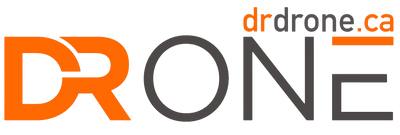Q: What new features does the Osmo Action 5 Pro have compared to the Osmo Action 4?
A: The Osmo Action 5 Pro introduces several upgrades, including a next-generation 1/1.3-inch CMOS sensor, brighter OLED touchscreens on the front and rear, support for Wi-Fi 6.0 for faster transfers, 47GB of internal storage, and an extended battery life of up to 4 hours*. It also adds Subject Tracking and SuperNight modes. For more details, refer to the model comparison page.
*Battery life was measured under specific laboratory conditions: 25° C, recording 1080p/24fps (16:9) video with RockSteady enabled, Wi-Fi off, and screens off. Actual battery life may vary based on usage and regulations in the EU and UK, which affect operating temperatures.
Q: What is the size of the image sensor in the Osmo Action 5 Pro, and how does it compare to the Osmo Action 4?
A: The Osmo Action 5 Pro features a next-gen 1/1.3-inch CMOS sensor with an expanded dynamic range of up to 13.5 stops. It supports high-quality imaging in low light at up to 4K/60fps, as well as 4K/120fps video in 4:3 format.
Q: What resolution settings are supported by the Osmo Action 5 Pro?
A: The camera supports the following resolutions:
4K (4:3): 3840×2880 @ 100/120fps, 24/25/30/48/50/60fps
4K (16:9): 3840×2160 @ 100/120fps, 24/25/30/48/50/60fps
2.7K (4:3): 2688×2016 @ 100/120fps, 24/25/30/48/50/60fps
2.7K (16:9): 2688×1512 @ 100/120fps, 24/25/30/48/50/60fps
1080p (16:9): 1920×1080 @ 100/120/200/240fps, 24/25/30/48/50/60fps
What video format is supported by the Osmo Action 5 Pro? The camera supports MP4 (HEVC) video format.
Q: Does the Osmo Action 5 Pro offer distortion correction?
A: Yes. You can switch the field of view (FOV) from Wide to Standard (Dewarp) by tapping the RS|Wide icon in the recording specifications page.
Q: Can I save original photos from Timelapse?
A: Yes, Timelapse photos can be saved and viewed on a computer.
Q: What is RockSteady 3.0?
A:RockSteady 3.0 is an Electronic Image Stabilization (EIS) system that enhances stability by adjusting the shutter speed and combining multiple frames. This technology ensures sharp, clear, and well-exposed footage.
Q: What is HorizonSteady?
A: HorizonSteady stabilizes footage by using DJI's algorithm to correct shakes across 360° horizontal rotation, keeping the horizon level in every frame, regardless of the camera's mounting position. It's ideal for activities like cycling or go-karting.
Q: What are the shooting specs supported by HorizonSteady?
A: HorizonSteady supports 1080p @ 24/25/30/48/50/60fps and 2.7K (16:9) @ 24/25/30/48/50/60fps.
Q: What about HorizonBalancing?
A: HorizonBalancing supports 1080p @ 24/25/30/48/50/60fps, 2.7K (16:9) @ 24/25/30/48/50/60fps, and 4K (16:9) @ 24/25/30/48/50/60fps.
Q: Can the Osmo Action 5 Pro shoot slow-motion videos?
A: Yes, it can record slow-motion videos up to 1080p at 240fps, allowing for 8x slow-motion playback.
Q: What is the D-Log M color mode?
A: D-Log M captures a wide dynamic range and evenly distributes colors across the spectrum. This produces low-contrast footage with a flat color profile, offering greater flexibility for post-production editing.
Q: How can I export photos and videos from the Osmo Action 5 Pro?
A: There are three ways to export content:
Download it via the DJI Mimo app from the microSD card or internal storage.
Use a card reader to transfer files from the microSD card to your computer or smartphone.
Connect the camera to a device with a Type-C cable by enabling OTG Connection in the settings.
Q: Where is footage saved on the Osmo Action 5 Pro?
A: Footage can be saved either on the microSD card or in the camera's built-in storage.
Does the Osmo Action 5 Pro use a prime lens? Yes, it features a prime lens, ensuring clear focus on subjects that are at least 350 mm away from the lens.
Q: Does the Osmo Action 5 Pro support metering?
A: It supports evaluative metering but does not offer spot metering.
Q: Can the Osmo Action 5 Pro shoot HDR videos?
A: The Osmo Action 5 Pro captures footage with a high dynamic range, making a separate HDR mode unnecessary.
Q: Where is the color temperature sensor, and what does it do?
A: The sensor is integrated into the "O" of the logo on the front. It helps maintain accurate color temperature, particularly in complex lighting conditions, such as underwater or in environments with flickering light.
Q: What are the specs for SuperNight mode? When should it be used?
A: SuperNight mode supports 1080p @ 24/25/30/48/50/60fps, 2.7K (16:9) @ 24/25/30fps, and 4K (16:9) @ 24/25/30fps. It's recommended for low-light urban scenes. RockSteady 3.0 or 3.0+ can be enabled, with options for standard or wide FOV.
Q: How does Subject Tracking mode work on the Osmo Action 5 Pro?
A: Subject Tracking mode ensures that the subject remains centered in the frame while tracking their movements. This feature is perfect for sports like skiing, cycling, or motorcycling but is not suitable for tracking pets or non-human subjects.
To use it, a gray frame will appear in the camera view, and once a person is detected, it will turn yellow to indicate tracking. When recording begins, the box turns green, signifying the subject is locked. If the subject is lost for more than 10 seconds, the tracking resets, requiring the user to re-lock the subject to resume tracking.